This article will help you make your first steps on Otohits.
# Settings
On your first connection, you will be redirected to your Settings page (opens new window).
There are 3 categories of settings that you can access:
# General
# Surf categories
These are the categories of links you will surf on when using the Application.
Safe links are mandatory. Other categories are optional. Note that if you register some links later that are categorized in categories that you don't surf on, it might result in a lower surf ratio.
# Automatic attribution
If enabled, the points you will earn with the Application will be automatically added on your validated links. Otherwise, they will be stored on your account and you will be able to add them manually on your links.
# Double authentication
We strongly suggest you activate the double authentication (2FA) on your Otohits account. You will have the possibility to use a double authentication application to increase the security of your account.
# Changing password or username
Note: you can't use a username if it has already been taken by another member.
# Info
In this category, you will be able to enter your personal information. It is mandatory if you want to access the Shop (opens new window).
We do not sell or use personal data outside Otohits. For more information about how data are used, you can check the Privacy Policy (opens new window).
# Mails
In this section, you will be able to update types of mail you want to receive from Otohits. By default, they are all enabled.
# The dashboard
Now that your account is setup and secured, let's check the dashboard.
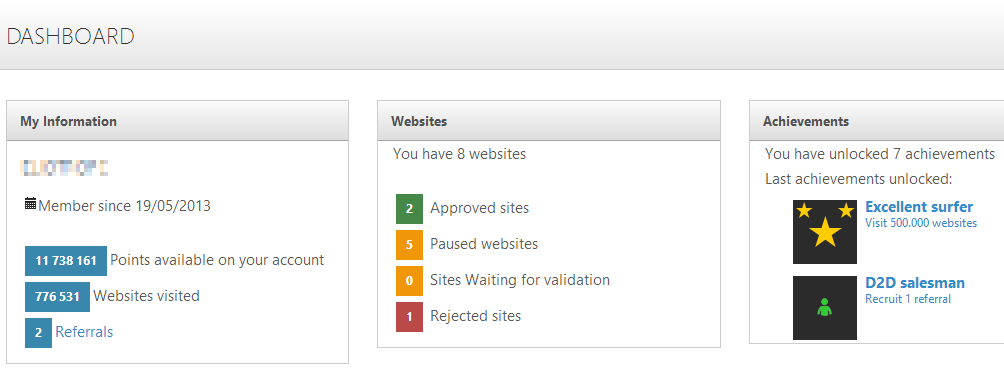
Your dashboard will be the main page you will see after logging in Otohits. It displays all the useful information of your account. You will find summaries of your info, links and statistics.
# Let's register a link
Otohits is an autosurf, its main goal is to generate visits on links.
You likely have a link to a website or page you want to promote and generate visits on.
Adding your website is really straightforward. Go to the My sites page (opens new window) on your left menu. If it's the first time, you will see no link. To add a link, click on the Add a link button.
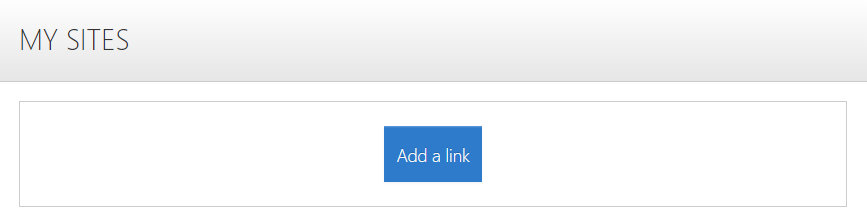
This will redirect you to a simple form. To add your link, just enter its URL and select its category.
You can also set the Timer of the link (how much time it will be displayed in other members applications)
Next, just click on the Add the link button and your link will be registered.
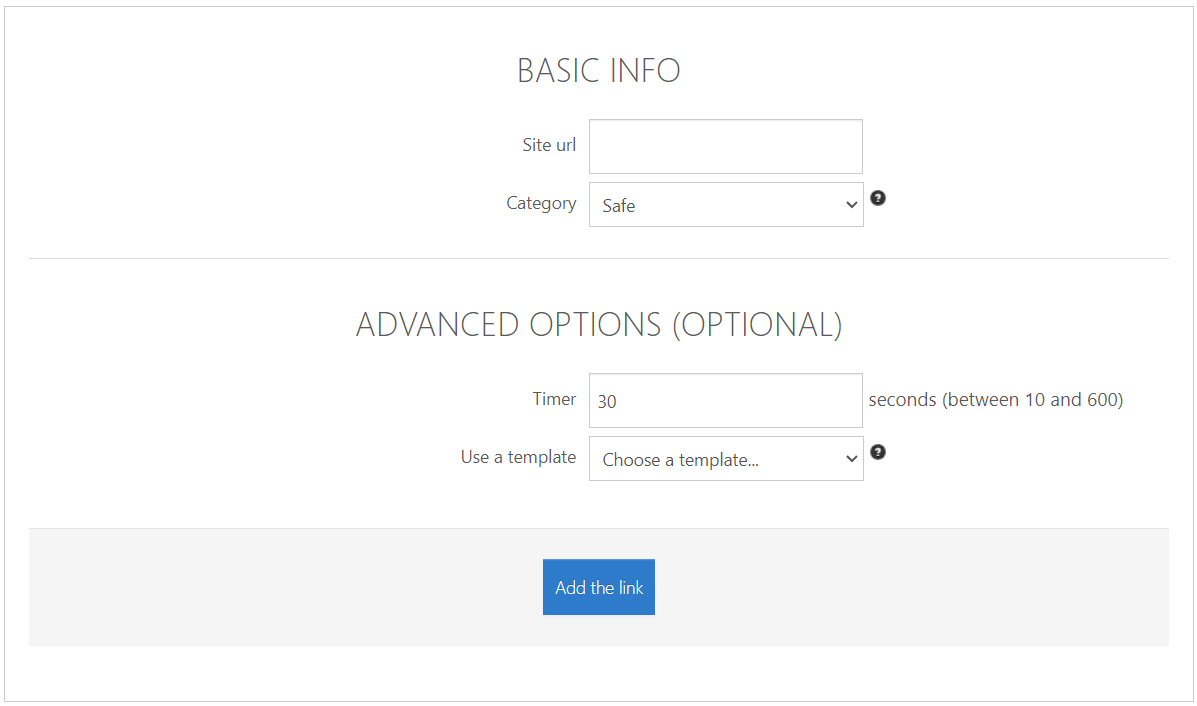
At this time, 2 things can happen:
- The website is known by Otohits (whitelisted), it will be validated directly
- The website is not known by Otohits, it will be validated manually by the webmaster.
# It's time to surf
Points are used to provide visits on your links. To earn points, you will need to use the Application and visits other members links.
Go on the Applications page (opens new window) and select an Application.
Depending on the OS and the version chosen, you will need to insert your Application Key during the installation or the first launch of the Application. Otohits use an Application Key to identify you on the Application securely, this key can't be used elsewhere (Otohits website or API).
After launching the Application, it will start the surf session and you will start earning points.
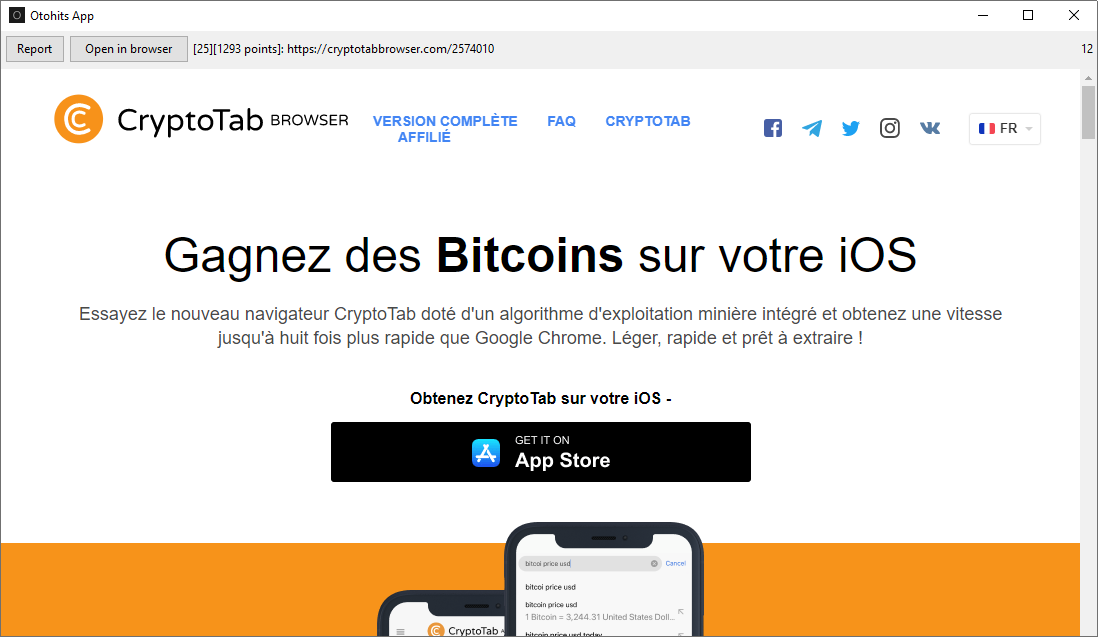
# Notes
- If you intend to let the Application run for a long period of time, we suggest you use the
Consoleversion of the Application, as it is more stable than theViewerversion - You can have multiple Applications running at the same time. However, the only rule is
1 App = 1 public IP address. It means that you will not be able to run multiple Applications on the same computer or on the same home network. If you want to run multiple Applications, the best solutions are using VPS or servers to run additional Applications - Running multiple Applications on the same public IP address will trigger the anticheat system (your application will not surf and thus, you will not earn points until there is only one Application detected for the IP address)
# Add points to your links
- After accumulating some points, you can add them on your links. To do so, go to the My sites page (opens new window).
- Click on the configuration button
 of one of your links
of one of your links - You will see a
Points to addsection where you can enter the number of points you want to add - You can then click on the
Addbutton and the points will be added to your link - If you have multiple links and want to add points on them all at once, you can select them and then use the
Actionsmenu - You can also use the
Assign unused points on all linksbutton to assign all the points on your account to your validated links
Visits will now start to be delivered on your links.
# Notes
- If you selected the
Automatic attributionin your settings, points earned with the Application will be automatically added on your validated links